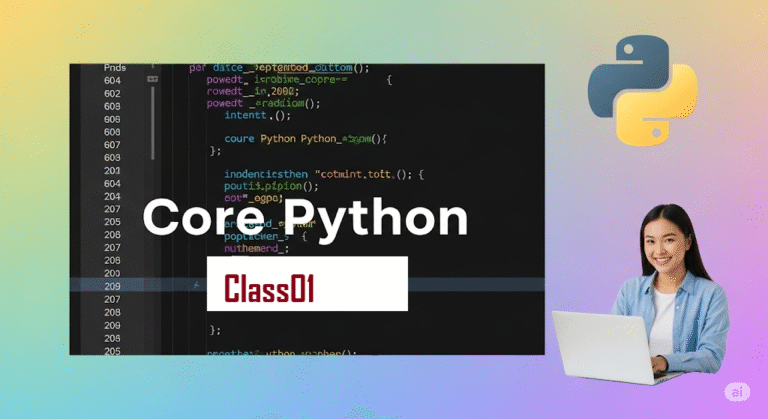Vs code
What is VS Code? 💻
Visual Studio Code (VS Code) is a free, lightweight, and powerful code editor developed by Microsoft. It supports multiple programming languages (Python, JavaScript, Java, etc.) with:
- ✅ IntelliSense (smart code completion) 💡
- ✅ Built-in Git control 🌳
- ✅ Debugging tools 🐞
- ✅ Extensions for customization 🧩
- ✅ Integrated terminal 🖥️
VS Code is cross-platform (Windows, macOS, Linux) and widely used for web development, data science, and general programming. 🌐📊✍️
How to Install VS Code (Step-by-Step) ⬇️
Step 1: Download VS Code 🌐
- Visit the official website: https://code.visualstudio.com
- Download the installer for your OS:
- Windows:
.exe🪟 - macOS:
.dmg🍎 - Linux:
.deb(Debian/Ubuntu) or.rpm(Fedora) 🐧
- Windows:
Step 2: Install VS Code 🚀
- For Windows: 🪟
- Run the downloaded
.exefile. ▶️ - Follow the setup wizard. ➡️
- Check “Add to PATH” (to launch from Command Prompt). ✅
- Click “Install” → Launch VS Code. 🚀
- Run the downloaded
- For macOS: 🍎
- Open the
.dmgfile. 📂 - Drag VS Code to the Applications folder. ➡️
- Open Applications → Launch VS Code. 🚀
- Open the
- For Linux (Debian/Ubuntu): 🐧
- Option 1 (Recommended): Install via terminal: Bash
sudo apt update && sudo apt install code⬆️ - Option 2: Manual install (for
.deb): Bashsudo dpkg -i ~/Downloads/code_*.deb sudo apt install -f # Fix dependencies📦
- Option 1 (Recommended): Install via terminal: Bash
Step 3: First-Time Setup 🛠️
- Open VS Code → Go to the Extensions tab (
Ctrl+Shift+X/Cmd+Shift+X). 🧩 - Install these essential extensions:
- Python (by Microsoft) 🐍
- Pylance (for Python IntelliSense) 💡
- Jupyter (for notebooks) 📓
- Prettier (code formatting) ✨
- Configure Python Interpreter:
- Press
Ctrl+Shift+P→ Type “Python: Select Interpreter” → Choose your Python (python3orvirtualenv). 🐍
- Press
VS Code Features You’ll Love ❤️
- 🔹 Live Share: Collaborate in real-time with others. 🤝
- 🔹 Integrated Terminal: Run commands without leaving the editor. 🖥️
- 🔹 Git Integration: Commit, push, and pull directly from VS Code. 🌳
- 🔹 Custom Themes: Personalize your editor (Dark/Light themes). 🎨
Troubleshooting ⚠️
- ❌ VS Code not launching?
- Windows: Reinstall and check “Add to PATH”. 🪟
- Linux: Run
code --verbosein terminal for errors. 🐧
- ❌ Python extension not working?
- Ensure Python is installed (
python3 --version). 🐍 - Reload VS Code after installing extensions. 🔄
- Ensure Python is installed (
VS Code vs. PyCharm 🆚
| Feature | VS Code | PyCharm |
|---|---|---|
| Type | Lightweight code editor | Full-featured Python IDE |
| Speed | Faster startup | Slower (more features) |
| Extensions | Customizable via marketplace | Built-in Python tools |
| Best For | Multi-language developers | Python-only projects |
Export to Sheets
Next Steps ▶️
- Try these shortcuts:
Ctrl+P(Quick file navigation) 📁- `Ctrl+“ (Toggle terminal) 🖥️
- Open a Python file → Press
F5to debug. 🐞
VS Code is perfect for beginners and pros alike! Install it today and boost your workflow. 🚀
How to Run Python Code in VS Code 💻
Here’s a step-by-step guide to running Python scripts in Visual Studio Code (VS Code) on Windows, macOS, or Linux:
1. Install Prerequisites ✅ Before running Python code, ensure you have:
- ✅ Python Installed (Download from python.org) 🐍
- ✅ VS Code Installed (Download from code.visualstudio.com) 🟦
- ✅ Python Extension for VS Code (Install from Extensions Marketplace) 🧩
2. Open VS Code & Set Up Python ⚙️
- Step 1: Install the Python Extension 🧩
- Open VS Code.
- Click the Extensions icon (or press
Ctrl+Shift+X/Cmd+Shift+X). - Search for
"Python"(by Microsoft) → Click Install.
- Step 2: Select Python Interpreter 🐍
- Open a Python file (
.py) or create a new one (File → New File). - Press
Ctrl+Shift+P(Windows/Linux) orCmd+Shift+P(macOS). - Type
"Python: Select Interpreter"→ Choose your Python version. - 🔹 If Python isn’t detected, ensure it’s added to
PATH(checkpython --versionin terminal ➡️).
- Open a Python file (
3. Run Python Code ▶️
- Method 1: Run Using the Play Button (Easiest) ▶️
- Open a Python file (e.g.,
hello.py). - Write a simple script:
print("Hello, VS Code!") - Click the ▶️ Run Python button in the top-right corner.
- Output appears in the Terminal (bottom panel) ⚙️.
- Open a Python file (e.g.,
- Method 2: Run in Terminal 💻
- Open the Terminal (
Ctrl+`` /Ctrl+Shift+“). - Navigate to your script’s folder:
cd path/to/your_script_folder📂 - Run the script:
python hello.py# Windows/macOS/Linux 🐍(or python3 hello.py on Linux/macOS).🐧🍎
- Open the Terminal (
- Method 3: Debug Mode (Advanced) 🐞
- Set a breakpoint (click left gutter next to line numbers 🔴).
- Press
F5→ Select Python Debugger. - Debugger runs → Inspect variables in the Debug Console 🔍.
4. Run Jupyter Notebooks (For Data Science) 📊
- Install the Jupyter Extension (from Extensions Marketplace) 🧩.
- Create a new
.ipynbfile (File → New File → Jupyter Notebook). - Write Python code in cells → Press
Shift+Enterto run 🏃.
5. Troubleshooting Common Issues 🛠️
| Issue | Solution |
|---|---|
| Python not found | Reinstall Python & check "Add to PATH" 🐍 |
| No Python extension | Install the Python extension in VS Code 🧩 |
| Syntax errors | Check red underlines & hover for details 🐛 |
| Terminal not working | Restart VS Code or check default shell (Ctrl+Shift+P → “Terminal: Select Default Shell”) ⚙️ |
Export to Sheets
VS Code Python Shortcuts (Boost Productivity!) 🚀
| Shortcut (Windows/Linux) | Shortcut (macOS) | Action |
|---|---|---|
Ctrl+F5 | Cmd+F5 | Run without debugging |
F5 | F5 | Start debugging |
Ctrl+Shift+D | Cmd+Shift+D | Open Debug panel |
Ctrl+Shift+E | Cmd+Shift+E | Toggle Explorer |
Export to Sheets
Final Tips 💡
- Use
# %%to create code cells (like Jupyter) in.pyfiles 📝. - Format code with
Shift+Alt+F(Windows/Linux) orShift+Option+F(macOS) ✨. - Enable Auto Save (File → Auto Save) to avoid losing changes 💾.