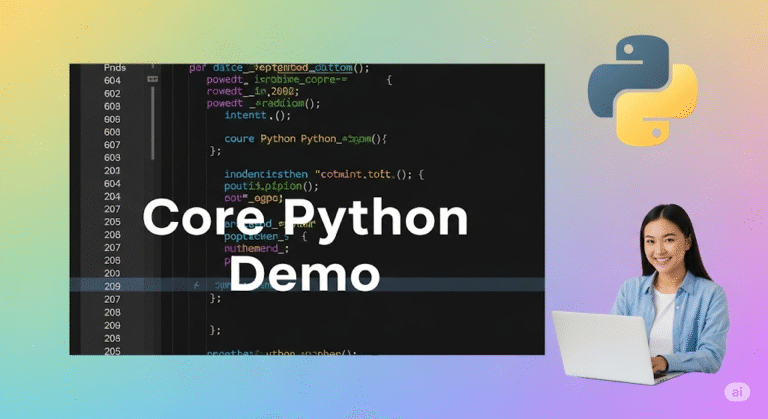Python and PyCharm Installation on Windows: Complete Beginner’s Guide 2025
Installing Python and PyCharm on Windows is a straightforward process. Below are the prerequisites and step-by-step instructions for installation.

Prerequisites for Installing Python and PyCharm on Windows
- System Requirements:
- Operating System: Windows 10 or later (64-bit recommended).
- RAM: Minimum 4 GB (8 GB recommended for smoother performance).
- Disk Space: At least 2.5 GB of free space for Python and PyCharm.
- Administrator Access: You need administrative privileges to install software.
- Internet Connection:
- Required to download Python and PyCharm installers.
- Compatibility:
- Ensure your system meets the requirements for the latest versions of Python and PyCharm.
Step-by-Step Guide to Install Python on Windows
Step 1: Download Python
- Go to the official Python website: https://www.python.org/downloads/.
- The website will automatically suggest the latest version of Python for your operating system. Click the Download Python X.X.X button (where X.X.X is the version number).
Step 2: Run the Python Installer
- Locate the downloaded
.exefile (e.g.,python-X.X.X.exe) and double-click it to run the installer. - In the installer:
- Check the box at the bottom that says Add Python to PATH (this is important for running Python from the command line).
- Click Install Now to install Python with default settings.
- Wait for the installation to complete.
Step 3: Verify Python Installation
- Open the Command Prompt (
Win + R, typecmd, and press Enter). - Type the following command and press Enter:
python --versionIf Python is installed correctly, it will display the installed version (e.g., Python 3.X.X).
Step-by-Step Guide to Install PyCharm on Windows
Step 1: Download PyCharm
- Visit the official PyCharm website: https://www.jetbrains.com/pycharm/.
- Choose the edition you want to install:
- Community Edition (free, open-source).
- Professional Edition (paid, with advanced features).
- Download the installer for Windows.
Step 2: Run the PyCharm Installer
- Locate the downloaded
.exefile (e.g.,pycharm-community-X.X.X.exe) and double-click it to run the installer. - In the installer:
- Choose the installation location (default is recommended).
- Select additional options:
- Create a desktop shortcut.
- Add PyCharm to the system PATH.
- Associate
.pyfiles with PyCharm.
- Click Install and wait for the installation to complete.
Step 3: Launch PyCharm
- After installation, launch PyCharm from the desktop shortcut or Start menu.
- On the first launch:
- Choose your preferred settings (e.g., theme, keymap).
- Create a new project or open an existing one.
- Set up a Python interpreter (e.g., system Python, virtual environment, or conda environment).
Setting Up Python Interpreter in PyCharm
- Open PyCharm and create a new project.
- Go to File > Settings > Project: > Python Interpreter.
- Click the gear icon and select Add Interpreter.
- Choose the Python interpreter you installed earlier (e.g.,
C:\Users\<YourUsername>\AppData\Local\Programs\Python\PythonX.X\python.exe). - Click OK to save the settings.
Verify Installation
- Python:
- Open Command Prompt and run:
bash python --version - You should see the installed Python version.
- PyCharm:
- Open PyCharm and create a new Python file (e.g.,
hello.py). - Add the following code:
python print("Hello, World!") - Run the file by right-clicking and selecting Run.
Troubleshooting
- Python Not Recognized in Command Prompt:
- Ensure you checked Add Python to PATH during installation.
- Alternatively, manually add Python to the PATH environment variable:
- Open Control Panel > System and Security > System > Advanced System Settings > Environment Variables.
- Under System Variables, find the
Pathvariable and click Edit. - Add the Python installation path (e.g.,
C:\Users\<YourUsername>\AppData\Local\Programs\Python\PythonX.X).
- PyCharm Not Finding Python Interpreter:
- Ensure Python is installed correctly and the path is added to the system PATH.
- Manually specify the Python interpreter path in PyCharm settings.
Conclusion
By following these steps, you can successfully install Python and PyCharm on your Windows system. Python is a versatile programming language, and PyCharm is a powerful IDE that makes Python development efficient and enjoyable. Let me know if you need further assistance!
Do I need to install Python separately to use PyCharm?
Yes, PyCharm is an IDE (Integrated Development Environment) that provides a user-friendly interface for writing and running Python code, but it doesn’t include Python itself. You need to install a Python interpreter separately for PyCharm to work.
Which version of Python should I install?
For beginners, it’s generally recommended to install the latest stable version of Python. You can download it from the official Python website (python.org). However, if you’re working on a project that requires a specific Python version, make sure to install that version.
Can I install multiple versions of Python on my computer?
Yes, you can install multiple versions of Python on your computer. PyCharm allows you to select the specific Python interpreter you want to use for each project. This is helpful if you’re working on different projects that require different Python versions.
How do I know if Python is installed correctly?
You can check if Python is installed correctly by opening a command prompt or terminal and typing python --version or python3 --version. This should display the version of Python you have installed.
What are the system requirements for installing Python and PyCharm?
Python and PyCharm can be installed on various operating systems, including Windows, macOS, and Linux. The specific system requirements may vary depending on the version of Python and PyCharm you’re installing. You can find the detailed system requirements on the official websites for Python and PyCharm.
Where can I find tutorials or documentation for Python and PyCharm?
Both Python and PyCharm have extensive documentation and tutorials available online. The official Python website (python.org) and the JetBrains website (jetbrains.com/pycharm) are great resources for learning more about these tools. You can also find numerous tutorials and guides on platforms like YouTube and Stack Overflow.
What are some common issues people face during Python and PyCharm installation?
Some common issues include:
* Incorrect installation path: Make sure you select the correct installation path for both Python and PyCharm.
* Environment variables: You might need to configure environment variables to ensure Python can be accessed from any directory.
* Conflicting installations: If you have multiple versions of Python installed, make sure PyCharm is using the correct interpreter for your project.
* Firewall issues: Your firewall might block PyCharm from accessing the internet or connecting to the Python interpreter.
* Download errors: Ensure you have a stable internet connection when downloading the installation files.