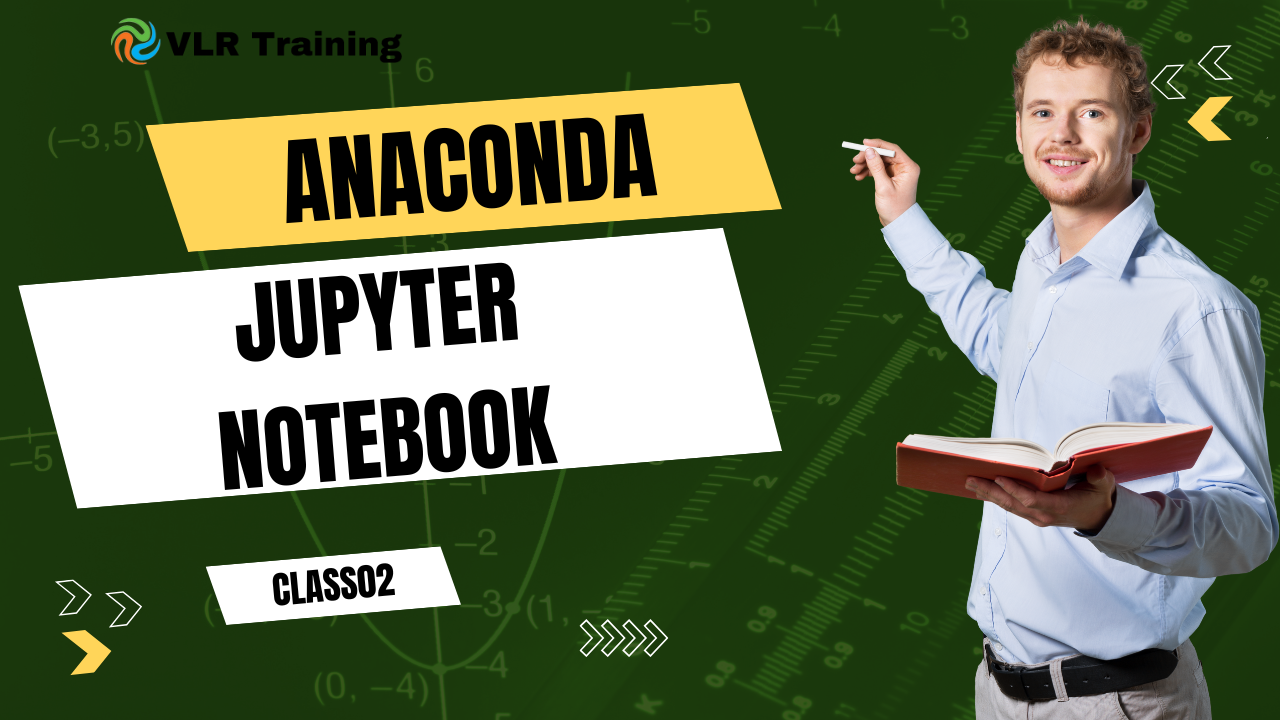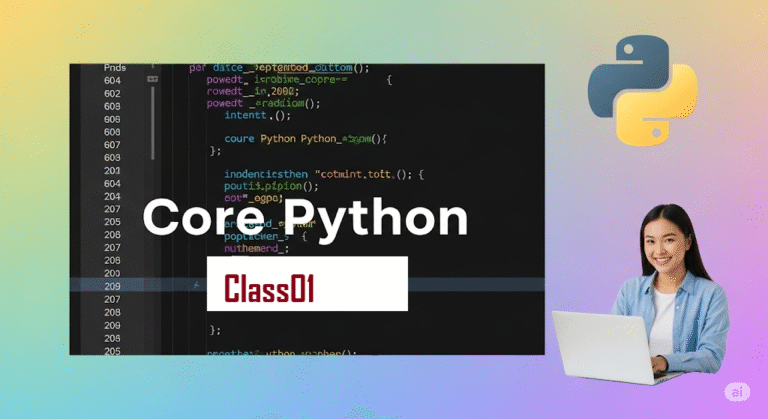Anaconda,Jupyter Notebook calss02
PIP stands for “Pip Installs Packages.” It is the standard package manager for Python.
Think of it like an app store for Python. Just as you use an app store on your phone to download and install applications, you use pip to download and install Python packages (also known as libraries or modules) from the Python Package Index (PyPI), which is a vast online repository of open-source Python projects.
python -m pip install –upgrade pip
pip install jupyter
jupyter notebook
What is Anaconda? 🐍 Distribution for Data Science 📊
Anaconda is a free and open-source distribution of the Python and R programming languages specifically designed for data science, machine learning, and artificial intelligence. Think of it as a comprehensive toolkit for these fields. 🛠️
Here’s why it’s popular:
- Package Management (Conda): Anaconda comes with its own package and environment manager called
conda. 📦 Unlikepip(Python’s default package manager) which can sometimes lead to dependency conflicts,condaanalyzes your environment and helps manage compatible sets of packages, reducing the “dependency hell” often encountered in Python development. It ensures that the various libraries and tools you need work together smoothly. ✅ - Pre-installed Packages: Anaconda includes over 250 popular data science packages (like NumPy, Pandas, Matplotlib, Scikit-learn, etc.) right out of the box. This saves you the trouble of installing them individually. ✨
- Anaconda Navigator: It provides a graphical user interface (GUI) called Anaconda Navigator, which allows you to launch applications (like Jupyter Notebook, Spyder, RStudio), manage conda packages, and create/manage virtual environments without using command-line commands. 🧭
- Environment Management: Anaconda allows you to create isolated environments for different projects. This means you can have different versions of Python and different sets of libraries for each project, preventing conflicts and ensuring reproducibility. 📂
In essence, Anaconda simplifies the setup and management of a data science environment, making it easier for beginners and experienced users alike to get started with data analysis, machine learning, and scientific computing. 🚀
What is Jupyter Notebook? 📓 Interactive Computing
Jupyter Notebook is an open-source web application that allows you to create and share “computational documents” called notebooks. These notebooks are incredibly versatile and can contain:
- Live code: You can write and execute code (primarily Python, but it supports over 40 languages via “kernels” like R, Julia, etc.) directly within the notebook. ▶️
- Equations: You can include mathematical equations using LaTeX. ➗
- Narrative text: You can add explanatory text using Markdown, allowing you to tell a story or explain your analysis alongside your code. 📝
- Visualizations: The output of your code, including plots, charts, and images, is displayed directly within the notebook. 📊
- Other multimedia: You can embed videos, interactive widgets, and more. 🖼️
Key features and uses of Jupyter Notebook:
- Interactive Computing: It allows for an interactive workflow where you can run code cell by cell, examine outputs, and iterate on your work. This is excellent for exploratory data analysis, prototyping, and debugging. 🧪
- Reproducibility and Sharing: Notebooks can be easily shared with others, allowing them to reproduce your analysis, understand your thought process, and even run the code themselves. They are often used for documentation, tutorials, and presentations. 🤝
- Data Science Workflow: Jupyter Notebooks are a staple in data science for tasks like data cleaning and transformation, statistical modeling, machine learning experimentation, and deep learning. 📈
A Jupyter Notebook file is saved with a .ipynb extension. 📄
How to Install Jupyter Notebook ⬇️
There are two primary ways to install Jupyter Notebook:
Method 1: Using Anaconda (Recommended for Data Science) 🥇
This is the most straightforward and recommended method, especially if you’re getting into data science, as it bundles Python, Jupyter, and many essential libraries. 📦
- Download Anaconda Individual Edition: Go to the official Anaconda website: https://www.anaconda.com/download 🌐
- Choose your operating system: Select Windows, macOS, or Linux. 🪟🍎🐧
- Download the installer: Download the Python 3.x version (64-bit is generally preferred for modern systems). 💾
- Run the installer: 🚀
- Windows: Double-click the downloaded
.exefile. Follow the prompts. It’s usually recommended to accept the default settings, including adding Anaconda to your PATH (though some advanced users might choose not to). ✅ - macOS: Double-click the
.pkgfile. Follow the prompts. 🍎 - Linux: Open a terminal, navigate to the directory where you downloaded the
.shfile, and runbash Anaconda3-*-Linux-x86_64.sh(replace*with the version number). Follow the prompts. 🐧
- Windows: Double-click the downloaded
- Launch Jupyter Notebook: ▶️
- Using Anaconda Navigator (GUI): Search for “Anaconda Navigator” in your applications/Start Menu and launch it. 🧭
- In Anaconda Navigator, you’ll see a list of applications. Find “Jupyter Notebook” and click the “Launch” button. This will open Jupyter Notebook in your default web browser. 🌐
- Using Anaconda Prompt (Command Line): Search for “Anaconda Prompt” in your applications/Start Menu (Windows) or open a terminal (macOS/Linux). 💻
- Type the following command and press Enter: Bash
jupyter notebookThis will start a local server and open Jupyter Notebook in your default web browser. 🚀
- Type the following command and press Enter: Bash
- Using Anaconda Navigator (GUI): Search for “Anaconda Navigator” in your applications/Start Menu and launch it. 🧭
Method 2: Installing Jupyter Notebook with pip (Without Anaconda) 🐍
If you have Python already installed and prefer a leaner setup without the entire Anaconda distribution, you can install Jupyter Notebook using pip, Python’s package installer. 📦
- Ensure Python is installed: Make sure you have Python 3.3 or greater installed on your system. You can check your Python version by opening a terminal or command prompt and typing: Bash
python --versionor Bashpython3 --versionIf Python isn’t installed, download it from https://www.python.org/downloads/ and follow the installation instructions for your operating system. ⬇️ - Update pip (optional but recommended): It’s a good practice to ensure your
pipis up to date: Bashpython -m pip install --upgrade pip⬆️ - Install Jupyter Notebook: Bash
pip install notebookThis command will install thenotebookpackage and its dependencies. 📥 - Launch Jupyter Notebook: Bash
jupyter notebookThis command will start the Jupyter Notebook server, and it will automatically open a new tab in your default web browser displaying the Jupyter Notebook dashboard. 🚀
Once Jupyter Notebook is open in your browser:
- You’ll see a file browser interface. 📁
- To create a new notebook, click on the “New” button (usually on the right side) and select “Python 3” (or another kernel if you have them installed, like R). ➕
- A new notebook tab will open where you can start writing and executing code. 📝▶️
Jupyter Notebook Modes & Shortcuts 🚀
Jupyter Notebook has two main modes, and the available shortcuts depend on which mode you are in:
- Command Mode (Blue border around the cell) 🟦: In this mode, you are focused on the notebook structure, and shortcuts affect cells as a whole (e.g., adding, deleting, moving cells). You enter Command Mode by pressing
Escthoát or clicking outside the active cell’s text area. 🖱️ - Edit Mode (Green border around the cell, with a blinking cursor) 🟩: In this mode, you are focused on the content within a specific cell, and shortcuts affect the text or code inside that cell. You enter Edit Mode by pressing
Enter⏎ or clicking inside the active cell’s text area. ✍️
Here’s a breakdown of common and highly useful shortcuts:
Shortcuts that work in Both Modes 🔄
Shift + Enter: Run the current cell, and select the cell below (or insert a new cell if it’s the last one). This is arguably the most used shortcut! ▶️⬇️Ctrl + Enter: Run the selected cell(s) and stay in the current cell. ▶️Alt + Enter(orOption + Enteron Mac): Run the current cell and insert a new cell below it. ▶️➕Ctrl + S(orCmd + Son Mac): Save and Checkpoint the notebook. 💾
Shortcuts in Command Mode (Press Esc to enter) 🟦
These shortcuts are used for manipulating cells:
- Navigation: ⬆️⬇️
Up/K: Select cell above. ⬆️Down/J: Select cell below. ⬇️Shift + Up: Extend selected cells upwards. ⬆️⬆️Shift + Down: Extend selected cells downwards. ⬇️⬇️
- Adding Cells: ➕
A: Insert a new cell above the selected cell. ➕⬆️B: Insert a new cell below the selected cell. ➕⬇️
- Deleting/Cutting/Copying/Pasting Cells: ✂️📋
X: Cut selected cell(s). ✂️C: Copy selected cell(s). 📋V: Paste cell(s) below the selected cell. ⬇️Shift + V: Paste cell(s) above the selected cell. ⬆️D + D(press D twice quickly): Delete the selected cell(s). 🗑️Z: Undo cell deletion (very useful if you accidentally delete a cell!). ↩️
- Changing Cell Type: ↔️
Y: Change the selected cell(s) to Code. 💻M: Change the selected cell(s) to Markdown. 📝R: Change the selected cell(s) to Raw NBConvert (less common for daily use). 📄
- Merging Cells: 🔗
Shift + M: Merge selected cells, or merge the current cell with the cell below if only one is selected. 🤝
- Output Control: 📊
O: Toggle (hide/show) the output of the selected cell. 👁️🗨️
- Kernel Operations: ⚙️
I + I(press I twice quickly): Interrupt the kernel (stops ongoing execution). 🛑0 + 0(press 0 twice quickly): Restart the kernel. 🔄
- Visibility: 👀
L: Toggle line numbers in the current cell. (Some versions/extensions might apply this to all cells). 🔢
- Help/Command Palette: ❓
H: Display all keyboard shortcuts (a cheat sheet will pop up). ℹ️P: Open the Command Palette, which allows you to search and run any Jupyter command by name. This is incredibly powerful if you forget a shortcut or want to do something less common. 🔍
Shortcuts in Edit Mode (Press Enter to enter) 🟩
These shortcuts are used for editing text/code within a cell:
Tab: Code completion or indent (if at the beginning of a line). ➡️Shift + Tab: Show tooltip/docstring for the function or variable at the cursor. Press it multiple times to expand the help. 💡Ctrl + ](orCmd + ]on Mac): Indent selected lines. ➡️Ctrl + [(orCmd + [on Mac): Dedent selected lines. ⬅️Ctrl + /(orCmd + /on Mac): Toggle comment/uncomment for selected lines. 💬Ctrl + Z(orCmd + Zon Mac): Undo last text edit. ↩️Ctrl + Y(orCmd + Yon Mac): Redo last text edit. ↪️Ctrl + Home: Go to the beginning of the cell. 🏠Ctrl + End: Go to the end of the cell. 🔚Ctrl + Left Arrow: Move cursor one word left. ⬅️Ctrl + Right Arrow: Move cursor one word right. ➡️Ctrl + Shift + -(minus): Split the current cell at the cursor position. ✂️
Tips for Mastering Shortcuts ✨
- Practice Regularly: The more you use them, the more natural they’ll become. 🏋️
- Start with the Essentials: Focus on
Shift + Enter,Ctrl + Enter,A,B,D D,M,Y,Esc, andEnterfirst. 🎯 - Use H (Help): If you forget a shortcut, just press
Hin Command Mode to bring up the full list. ❓ - Explore the Command Palette (P): When in doubt, the command palette is your friend. You can type what you want to do (e.g., “delete cell,” “restart kernel”) and execute it. 🔍