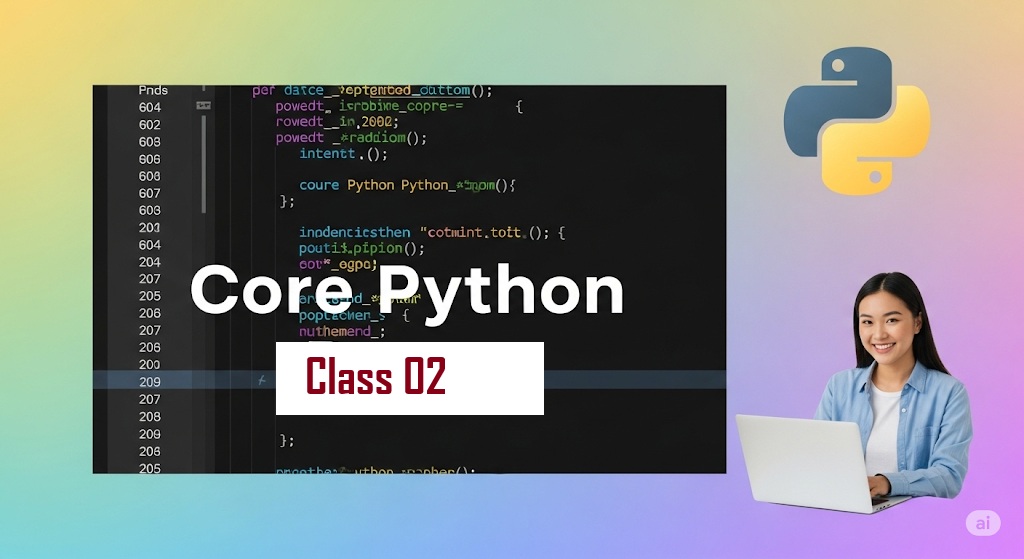install Python, idle, Install pycharm
Step 1: Download Python
- Go to the official Python website:
python.org/downloads - Click the yellow “Download Python 3.x.x” button (latest stable version).
Step 2: Install Python
Windows
- Run the downloaded
.exefile. - Check both boxes:
- ✅ “Add Python to PATH” (critical for running Python from CMD).
- ✅ “Install launcher for all users”.
- Click “Install Now”.
macOS
- Open the downloaded
.pkgfile. - Follow the installer prompts.
- Optional: Install Certificates when prompted.
Linux (Debian/Ubuntu)
Open Terminal and run:
bash
Copy
Download
sudo apt update && sudo apt install python3 python3-pip
For Fedora/CentOS:
bash
Copy
Download
sudo dnf install python3 python3-pip
Step 3: Verify Installation
Open Command Prompt (Windows) or Terminal (macOS/Linux) and run:
bash
Copy
Download
python3 --version # Should show "Python 3.x.x" pip3 --version # Checks if pip (package manager) is installed
Troubleshooting
- “Python not recognized” error?
- Reinstall and ensure “Add to PATH” is checked (Windows).
- On macOS/Linux, try
python3instead ofpython.
- Need to update pip?bashCopyDownloadpip3 install –upgrade pip
Optional: Install an IDE/Editor
- VS Code (Lightweight):
- Download from code.visualstudio.com.
- Install the Python extension (by Microsoft).
- PyCharm (Full-featured IDE):
- Download from jetbrains.com/pycharm.
Done! 🎉
You’re ready to write Python scripts. Try running:
bash
Copy
Download
python3
>>> print("Hello, World!")
Output: Hello, World!
What is IDLE in Python?
IDLE (Integrated Development and Learning Environment) is Python’s built-in IDE (code editor) that comes automatically when you install Python. It’s designed for beginners to write, run, and debug Python code easily.
Key Features of IDLE
- Python Shell
- Interactive interpreter (REPL) for testing code line-by-line.
- Example: Type
print("Hello")→ Immediate output.
- Code Editor
- Write multi-line scripts with syntax highlighting.
- Save files as
.pyand run them.
- Debugger
- Step-through execution to find errors.
- Basic Tools
- Auto-indentation, code completion, and error highlighting.
How to Open IDLE?
- Windows: Search for “IDLE” in Start Menu.
- macOS/Linux: Open Terminal → Type
idle3orpython -m idlelib.
Example Workflow in IDLE
- Open IDLE Shell → Type commands interactively:>>> 2 + 3 5
- Create a New File (
File > New File) → Write a - name = input(“Enter your name: “) print(f”Hello, {name}!”)
- Save (
test.py) → Run (F5orRun > Run Module).
Pros & Cons
| Pros | Cons |
|---|---|
| ✅ Pre-installed with Python | ❌ Limited features (no Git, plugins) |
| ✅ Simple for beginners | ❌ Weak for large projects |
| ✅ Lightweight & fast | ❌ No dark mode (by default) |
When to Use IDLE?
- Learning Python basics.
- Quick code tests (no setup needed).
- Small scripts.
For advanced projects, switch to VS Code or PyCharm.
Fun Fact
IDLE was named after Eric Idle, a member of Monty Python (the comedy group that inspired Python’s name!).
Try it now! Just type idle in your terminal after installing Python. 🐍
What is PyCharm?
PyCharm is a powerful Integrated Development Environment (IDE) specifically designed for Python development. It is developed by JetBrains and offers:
- Smart code completion
- Debugging tools
- Built-in terminal & database tools
- Git integration
- Support for web frameworks (Django, Flask)
PyCharm comes in two versions:
- Community Edition (Free) – Basic Python support.
- Professional Edition (Paid) – Advanced features (Django, Flask, scientific tools, remote development).
How to Install PyCharm (Step-by-Step)
✔ Step 1: Download PyCharm
- Visit the official site: https://www.jetbrains.com/pycharm/
- Choose “Download” → Select Community (Free) or Professional (Trial/Paid).
✔ Step 2: Install PyCharm
📌 For Windows:
- Run the downloaded
.exefile. - Follow the setup wizard.
- Check “Add launchers to PATH” (Optional, but useful).
- Click “Install” → Wait for completion.
📌 For macOS:
- Open the downloaded
.dmgfile. - Drag PyCharm into the Applications folder.
- Open Applications → Launch PyCharm.
📌 For Linux (Ubuntu/Debian/Fedora):
- Option 1 (Recommended): Use Snap (Easiest):bashCopyDownloadsudo snap install pycharm-community –classic
- Option 2: Manual
.tar.gzInstall:- Download the
.tar.gzfrom JetBrains. - Extract it:bashCopyDownloadtar -xzf pycharm-*.tar.gz -C ~/
- Run:bashCopyDownloadcd ~/pycharm-*/bin ./pycharm.sh
- Download the
✔ Step 3: First-Time Setup
- Accept License Agreement (If prompted).
- Choose Theme (Dark/Light).
- Install Plugins (Optional, e.g., for web development).
- Configure Python Interpreter:
- Go to File → Settings → Project → Python Interpreter.
- Select an existing Python (
python3) or create a virtual environment.
✔ Step 4: Create & Run a Python File
- New Project → Select Pure Python.
- Right-click project → New → Python File (
hello.py). - Type: print(“Hello, PyCharm!”)
- Right-click → Run (or press
Shift+F10).
PyCharm Features You’ll Love
✅ Code Autocompletion (Intelligent suggestions)
✅ Debugger (Step-by-step code inspection)
✅ Version Control (Git/GitHub)
✅ Database Tools (SQL support)
✅ Scientific Tools (For data science in Pro version)
Troubleshooting
❌ “No Python Interpreter Found”?
→ Go to File → Settings → Python Interpreter → Click ⚙️ → Add → Select Python (/usr/bin/python3 or C:\Python\python.exe).
❌ Slow Performance?
→ Disable unnecessary plugins in File → Settings → Plugins.
Which Version Should You Use?
| Community Edition | Professional Edition |
|---|---|
| ✅ Free | ✅ Paid (Free Trial) |
| ✅ Basic Python | ✅ Web Frameworks (Django/Flask) |
| ✅ Git Support | ✅ Database Tools |
| ❌ No Scientific Tools | ✅ Data Science (Jupyter, NumPy) |
Recommendation:
- Beginners → Community Edition (Free).
- Web/Data Science → Professional Trial (30 days) → Decide later.
🔧 General Shortcuts
| Shortcut (Windows/Linux) | Shortcut (macOS) | Action |
|---|---|---|
Double Shift | Double Shift | Search everywhere (files, classes, actions) |
Ctrl+Shift+A | Cmd+Shift+A | Find any action (menu command) |
Alt+Enter | Option+Enter | Quick-fix suggestions (error resolution) |
Ctrl+Alt+S | Cmd+, | Open Settings |
Ctrl+Tab | Ctrl+Tab | Switch between open tabs |
✏️ Editing Shortcuts
| Shortcut (Windows/Linux) | Shortcut (macOS) | Action |
|---|---|---|
Ctrl+D | Cmd+D | Duplicate line |
Ctrl+X / Ctrl+C | Cmd+X / Cmd+C | Cut/Copy line (no selection needed) |
Ctrl+Shift+Up/Down | Cmd+Shift+Up/Down | Move line up/down |
Ctrl+/ | Cmd+/ | Comment/uncomment line |
Ctrl+Alt+L | Cmd+Option+L | Reformat code (PEP 8 style) |
Ctrl+W | Option+Up | Expand selection (word → line → block) |
🐍 Python-Specific Shortcuts
| Shortcut (Windows/Linux) | Shortcut (macOS) | Action |
|---|---|---|
Ctrl+Space | Ctrl+Space | Code completion |
Ctrl+Shift+I | Cmd+Shift+I | Quick definition preview |
Ctrl+B | Cmd+B | Go to declaration |
Ctrl+Q | Ctrl+J | Quick documentation |
Shift+F1 | Shift+F1 | External documentation |
🔍 Navigation Shortcuts
| Shortcut (Windows/Linux) | Shortcut (macOS) | Action |
|---|---|---|
Ctrl+N | Cmd+O | Find class |
Ctrl+Shift+N | Cmd+Shift+O | Find file |
Ctrl+E | Cmd+E | Recent files |
Alt+F7 | Option+F7 | Find usages |
Ctrl+Alt+Left/Right | Cmd+Option+Left/Right | Navigate back/forward |
🐛 Debugging Shortcuts
| Shortcut (Windows/Linux) | Shortcut (macOS) | Action |
|---|---|---|
Shift+F9 | Ctrl+D | Start debug session |
F8 | F8 | Step over |
F7 | F7 | Step into |
Shift+F8 | Shift+F8 | Step out |
F9 | Cmd+Option+R | Resume program |
Ctrl+F8 | Cmd+F8 | Toggle breakpoint |
💡 Refactoring Shortcuts
| Shortcut (Windows/Linux) | Shortcut (macOS) | Action |
|---|---|---|
Shift+F6 | Shift+F6 | Rename symbol |
Ctrl+Alt+M | Cmd+Option+M | Extract method |
Ctrl+Alt+V | Cmd+Option+V | Extract variable |
Ctrl+Alt+F | Cmd+Option+F | Extract field |
🖥️ Terminal & Run Shortcuts
| Shortcut (Windows/Linux) | Shortcut (macOS) | Action |
|---|---|---|
Alt+F12 | Option+F12 | Open terminal |
Shift+F10 | Ctrl+R | Run current file |
Shift+F9 | Ctrl+D | Debug current file |
Ctrl+F2 | Cmd+F2 | Stop process |
📂 Project Navigation Shortcuts
| Shortcut (Windows/Linux) | Shortcut (macOS) | Action |
|---|---|---|
Alt+1 | Cmd+1 | Focus Project window |
Esc | Esc | Return to editor |
Ctrl+K | Cmd+K | Commit changes (Git) |
Ctrl+T | Cmd+T | Update project (Git pull) |